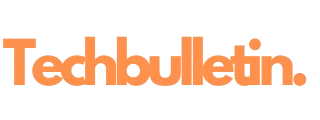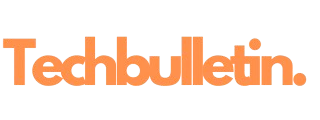How to Create Youtube Thumbnails: Creating an engaging thumbnail for your YouTube videos is vital for attracting viewers and boosting your channel’s visibility. This article will guide you through various methods—using online tools, offline software, and AI tools—to create compelling thumbnails. Additionally, we’ll cover best practices, provide links to resources, address frequently asked questions, and conclude with key takeaways.
Why Thumbnails Matter
First Impression: Thumbnails are the first visual element viewers encounter. A captivating thumbnail can significantly increase your click-through rate (CTR), leading to more views and engagement.
Branding: Consistent thumbnail designs can help establish your channel’s brand identity, making it recognizable among viewers.
Content Context: Thumbnails provide context about the video content, giving viewers a hint of what to expect and enticing them to click.
Key Elements of a Good Thumbnail
High-Quality Images: Use sharp, high-resolution images to ensure clarity and professionalism.
Contrasting Colors: Employ colors that stand out and catch the viewer’s eye, enhancing visibility even in small sizes.
Readable Text: Include brief, bold text that can be easily read, even on smaller screens. Limit text to a few words that summarize the video’s essence.
Consistent Style: Maintain a consistent theme across thumbnails to reinforce brand recognition and create a cohesive look.
Relevant Imagery: Use visuals that directly relate to the video content to provide an accurate representation of what viewers can expect.

Creating Thumbnails: Online Tools
1. Canva
Canva is a user-friendly graphic design tool that offers a variety of templates specifically for YouTube thumbnails.
- Website: Canva
Steps:
- Sign up for a free account.
- Choose “YouTube Thumbnail” from the template options.
- Select a pre-designed template or create one from scratch.
- Customize using images, colors, and text; you can also upload your own images.
- Download your thumbnail in high resolution (JPEG or PNG).

2. Adobe Spark
Adobe Spark is an online tool that combines ease of use with powerful design capabilities.
- Website: Adobe Spark
Steps:
- Create an Adobe Spark account.
- Choose “Custom Size Graphic” and set the dimensions to 1280 x 720 pixels.
- Use pre-made templates or start from scratch.
- Add text, images, and effects as needed to enhance the design.
- Save and download your thumbnail.

3. Snappa
Snappa offers a range of customizable templates for creating eye-catching thumbnails quickly.
- Website: Snappa
Steps:
- Sign up for a free account.
- Select “YouTube Thumbnail” from the template options.
- Browse and customize templates to match your video content.
- Use built-in stock photos or upload your own images.
- Download your final design in high resolution.
4. Fotor
Fotor provides easy-to-use tools for creating stunning graphics, including YouTube thumbnails.
- Website: Fotor
Steps:
- Go to Fotor and sign up for a free account.
- Select “YouTube Thumbnail” from the template options.
- Choose from various templates and customize with text, images, and effects.
- Download your design when finished.
Creating Thumbnails: Offline Tools
1. Adobe Photoshop
Photoshop is a powerful graphic design tool that offers extensive capabilities for advanced users.
- Website: Adobe Photoshop
Steps:
- Open a new document with the dimensions of 1280 x 720 pixels.
- Utilize layers to add images, text, and graphics.
- Adjust colors, apply filters, and effects to enhance your design.
- Save your work in JPEG or PNG format for upload.
2. GIMP
GIMP is a free, open-source alternative to Photoshop, ideal for those looking for a comprehensive tool without the cost.
- Website: GIMP
Steps:
- Download and install GIMP.
- Open a new project with dimensions of 1280 x 720 pixels.
- Use the layers feature to add images and text.
- Export your final design in a high-quality format.
3. Paint.NET
Paint.NET is a simpler graphic design tool that’s suitable for beginners.
- Website: Paint.NET
Steps:
- Download and install Paint.NET.
- Create a new image with the required dimensions (1280 x 720 pixels).
- Use the text tool to add titles and descriptions.
- Save your thumbnail in a suitable format, such as PNG or JPEG.
Creating Thumbnails: AI Tools
1. Thumbnail Maker
Thumbnail Maker is an AI-powered tool that helps generate thumbnails quickly by automating parts of the design process.
- Website: Thumbnail Maker
Steps:
- Access the Thumbnail Maker website.
- Input your video title and select relevant images.
- Let the AI suggest design layouts.
- Customize the suggested layout as needed and download the result.
2. Designify
Designify uses AI to enhance images and create professional-looking thumbnails effortlessly.
- Website: Designify
Steps:
- Upload an image to the Designify platform.
- Utilize AI features to remove backgrounds and enhance visuals.
- Add text and additional elements to finalize the design.
- Download the completed thumbnail.
3. Canva with AI Features
Canva has integrated AI features that suggest design elements based on your content.
- Website: Canva
Steps:
- Use Canva’s AI tool to analyze your video title.
- Get suggestions for layouts, colors, and images that fit your theme.
- Customize these suggestions to create a unique thumbnail.
- Save and download your design.
Tips for Effective Thumbnail Design
- Test Different Styles: Experiment with various designs to determine what resonates most with your audience.
- Keep It Simple: Avoid clutter by focusing on a single focal point, which helps maintain clarity.
- Use Faces: Thumbnails featuring human expressions or emotions tend to attract more clicks and engagement.
- A/B Testing: If possible, implement A/B testing to see which thumbnails perform better over time.
- Monitor Competitors: Analyze thumbnails from successful competitors in your niche to gather inspiration and insights into effective design strategies.
How to Create Youtube Thumbnails
FAQ Section
Q1: What size should my YouTube thumbnail be?
A: The recommended size for a YouTube thumbnail is 1280 x 720 pixels, with a minimum width of 640 pixels. Aim for an aspect ratio of 16:9.
Q2: Can I use copyrighted images in my thumbnails?
Q3: How often should I change my thumbnail style?
A: Consider updating styles if you undergo a rebranding or if you notice a decline in CTR. Regularly refresh your design to keep it relevant.
Q4: Is it necessary to include text in thumbnails?
A: While it’s not mandatory, including text can provide context and make your thumbnail more informative, helping viewers understand the video content at a glance.
Q5: How can I track the effectiveness of my thumbnails?
A: Use YouTube Analytics to track click-through rates and engagement metrics. A/B testing can also help determine which thumbnails resonate more with your audience.
Q6: Should I include branding elements in my thumbnails?
A: Yes, incorporating your logo or consistent colors can help with brand recognition and make your videos instantly identifiable to your audience.
Conclusion
Creating an eye-catching YouTube thumbnail involves understanding design principles and utilizing the right tools. Whether you opt for online platforms like Canva and Adobe Spark, offline software like Photoshop and GIMP, or AI-driven tools, the key is to focus on quality and clarity.
Consistently effective thumbnails can significantly impact your channel’s growth and viewer engagement. By following the outlined steps and best practices, you can enhance your thumbnail creation process and draw more viewers to your content. Remember, a great thumbnail is not just a visual aid but a powerful marketing tool for your videos.
By investing time and effort into your thumbnail designs, you’ll set the stage for increased viewership and a more successful YouTube channel.
follow for more www.techbulletin.in